这里主要介绍centos7 和centos 6 的防火墙相关命令
顺便说一下最小化安装centos7后 上不了网的问题
Centos 6
查看开放端口 |
可能发生的异常
具体的异常现象: |
Centos 7
Centos7 的firewalld 取代了centos6 的iptables
端口命令
#查看开放端口 |
| 参数 | 描述 | |
|---|---|---|
| –zone | 作用域 | |
| –add-port=80/tcp | 添加端口,格式为:端口/通讯协议 | |
| –permanent | 设置永久生效,没有此参数重启后失效 | |
| #### 防火墙命令 | ||
|
顺便说一下 最小化安装centos7后 上不了网的问题
vi /etc/sysconfig/network-scripts/ifcfg-ens33 |
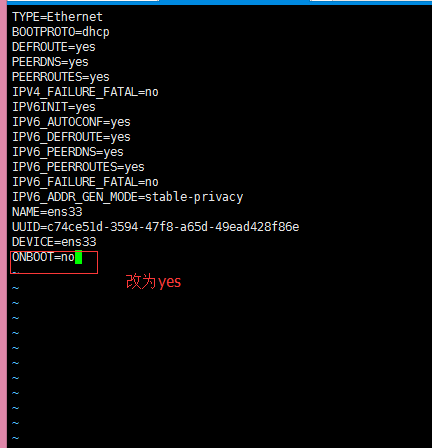
就像我们所知道的,“ifconfig”命令用于配置GNU/Linux系统的网络接口。它显示网络接口卡的详细信息,包括IP地址,MAC地址,以及网络接口卡状态之类。但是,该命令已经过时了,而且在最小化版本的RHEL 7以及它的克隆版本CentOS 7,Oracle Linux 7和Scientific Linux 7中也找不到该命令。
我们可以用
ip addr |
正文到此结束,谢谢观看

